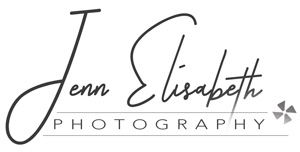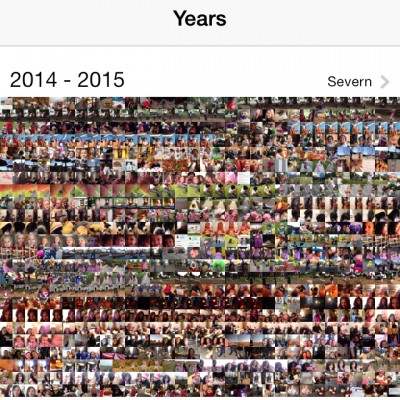
We are all photographers in this instagram-this and FB-that world. Thanks to the iPhone and similar smartphones, we can capture it all – all the time… never miss a thing! Unless…. you’re like me, and your iPhone memory is constantly full. Ugh!
I carry over 2,000 photographs around on my iPhone on any given day. Why you ask? Because when you have kids, everything needs to be photographed. Oh… and because I’m too lazy (I mean busy) to download them to my computer.
Instead, I prefer to have a tiny meltdown every time I whip out my iPhone to capture a moment of awesomeness, only to get my iPhone version of the blue screen of death. At least that’s what I’m calling it… because that’s how it makes me feel – at a loss, devastated and hopeless… okay it’s not that serious, but it’s annoying.
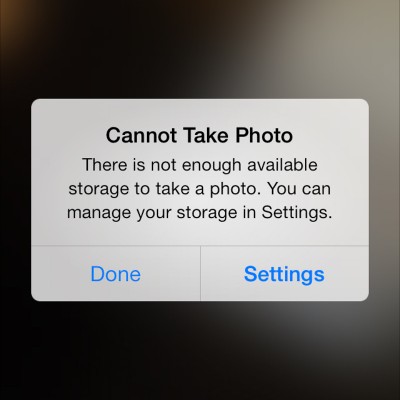
Well, new year, new camera roll! I have officially scratched off one New Year’s resolution – “Download 2014,” check! And it feels good; kind of like paying off a credit card… so that you can start using it again.
That good feeling only lasts so long, though, once I realize I now have a year’s worth of memories just sitting on my computer ready to be forgotten and never looked at again. So what’s the best way to make good use of these images?
Managing your iPhone memories
Step one – Invest in a good photo management tool.
You don’t have to be a professional photographer to find the value in photo management. As your own personal family photographer you probably have just as many, if not more photographs to store and organize than any photo studio out there. So why not invest in a good tool to help?
My favorite tool for this job (for both MAC and PC) has always been Adobe Lightroom, but there are many options out there including MAC’s iPhoto and Window’s Live Photo Gallery. Some more organized people can even get away with using their computer’s basic file management system to efficiently archive and find all their precious memories.
The point is, put some thought into where your pictures will go once they leave your phone. My process is not complicated or elaborate, I’m just diligent about organizing each year’s download into a yearly folder with all my other photos, but into it’s own folder named iPhone. Nothing too hard about that, but it makes a world of difference when I know I’m looking for an iPhone shot vs. a studio shot of my kids, or anything else.
Step two – Tag your photos
If, by chance, you are using a fancy (or not so fancy) photo management tool like Lightroom or iPhoto, you can take advantage of their tagging capabilities. This feature will allow you to give each photo a keyword to help you find it again. So if later on down the road you are working on a project where you need photos of your children from 2014, you simply find that folder, type in your keyword ‘kids’ and voila – there they are.
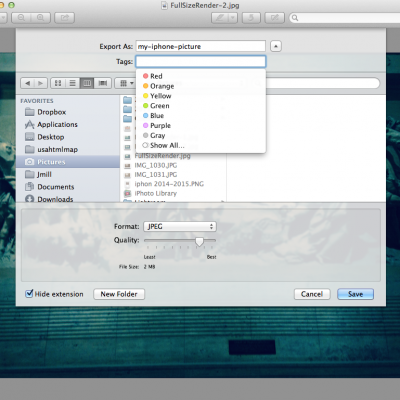
And if you are not organizationally challenged, like myself, and prefer to use your own file management system, you can still tag your photos (and any file for that matter) using MAC’s file management system.
- While in an app choose file->save or file->export
- In the save window choose recently used tag or create a new tag in the TAG field
- You can also easily tag files from the document window or while in FINDER
- To find your tagged files on your MAC simply open FINDER and scroll down to TAGS on the left hand navigation panel. If no tags are showing, hover your mouse to the right of the word TAGS and the word SHOW will appear. Click SHOW and all the tags will list underneath TAGS.
Step 3 – Start a Fun Photo Project

Now, all that’s left to do is find a creative project to make use of all those memories. There is of course the family year book, Which, by the way, I have yet to start… for any of the eight years we have been a family! So I guess it’s time to tackle resolution #2.
In the meantime, enjoy some iPhone memories from 2014: